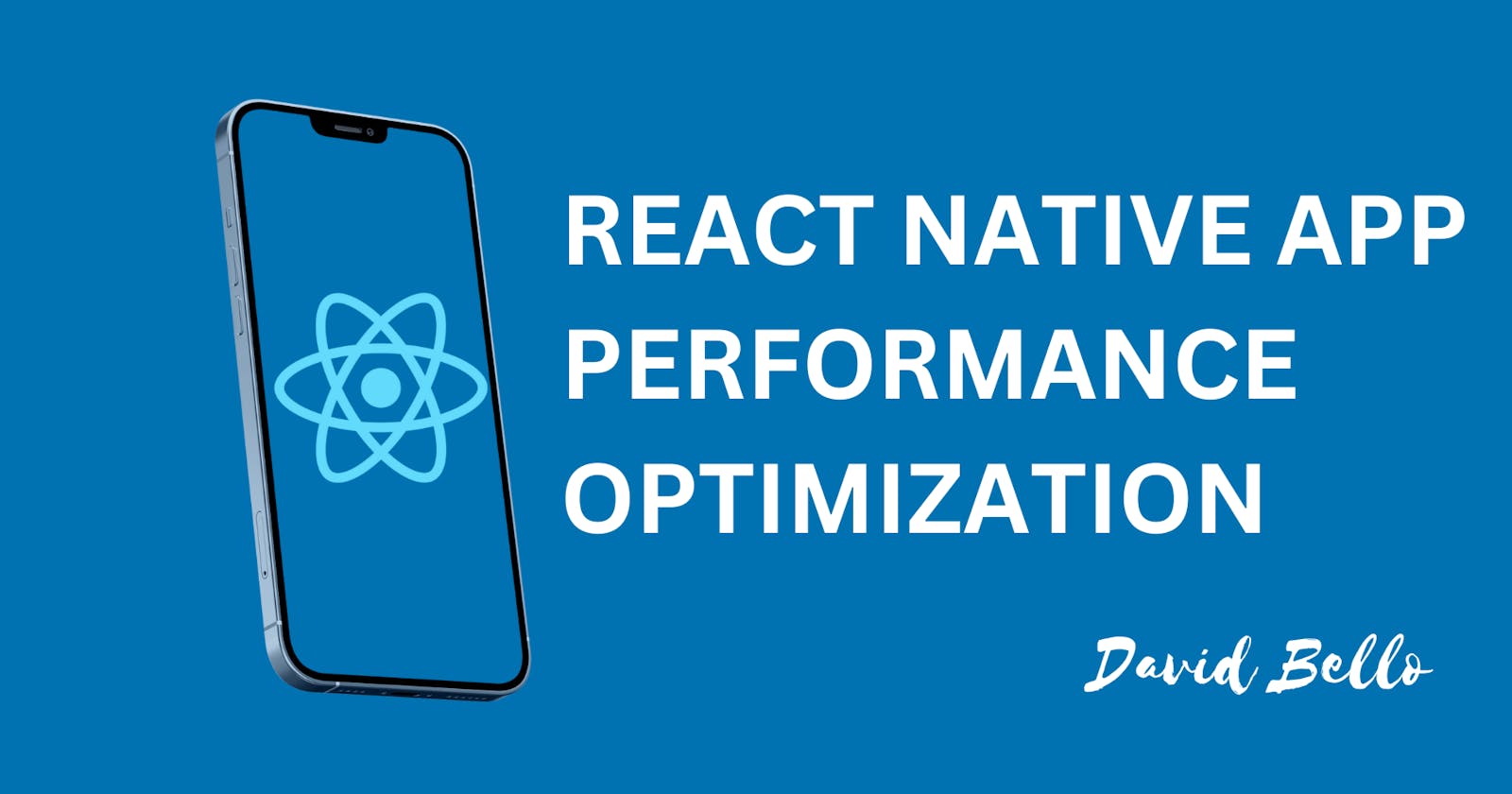Mobile app optimization refers to the process of improving the performance and user experience of a mobile application. It can encompass a wide range of techniques, from improving the app's design and user interface to optimizing its code and reducing its resource usage.
Here are some common practices for mobile app optimization
Profiling and performance tuning: Use tools like XCode's Instruments and Android Studio's Profiler to identify and fix performance bottlenecks in your app.
Memory management: Minimize the use of memory by eliminating unnecessary objects and data structures, and by properly managing the lifecycle of your app's components.
Code optimization: Write optimized and efficient code, Use the most recent version of libraries, frameworks and APIs.
Minimize app size: Reduce the size of the app by removing unnecessary code and resources, and by compressing and optimizing images.
Network Optimization: Optimize the app's network usage by reducing the number of network requests, and by compressing data sent over the network.
User Interface Optimization: Improve the app's design and user interface by using a consistent layout, by providing clear and easy-to-use navigation, and by minimizing the number of steps required to complete common tasks.
App Analytics: Monitor the app's usage and performance by using analytics tools like Google Analytics for Firebase or Mixpanel, to identify areas for improvement and track user engagement.
Security Optimization: Implement proper security best practices such as data encryption and secure network communication, to protect user data and prevent unauthorized access.
The specific optimization techniques will vary depending on the app's purpose, functionality, and user base, and should be tailored to the specific needs and challenges of the app.
What is React Native
React Native is an open-source mobile application development framework created by Facebook. It allows developers to build mobile apps for iOS and Android using JavaScript and the React library. React Native enables developers to build mobile apps that are truly native, meaning that they have the same performance characteristics as apps built using the platform's native languages (Swift for iOS, Java for Android).
React Native uses the same core concepts as React, a JavaScript library for building user interfaces that was also developed by Facebook. React provides a way to build reusable UI components, and React Native allows developers to use these same components to build mobile apps.
In React Native, the structure of the application is similar to a web app, with a tree-like hierarchy of components that manage the UI. The UI components are rendered using native views, rather than web views, which allows React Native apps to have a look and feel that is very similar to apps built using the platform's native languages.
React Native also uses native modules, which are pre-built components that provide access to platform-specific functionality like the camera, GPS, and push notifications. These modules are implemented using the platform's native languages and can be accessed from JavaScript code using a bridge.
React Native enables developers to share a significant amount of code between iOS and Android, which makes it a cost-effective solution for building cross-platform mobile apps. Additionally, it allows for hot-reloading, which means that developers can test and debug the app without having to rebuild and deploy it, which increases development speed.
It is widely adopted and used by companies such as Facebook, Instagram, Airbnb, UberEats, and many more. The framework is supported by an active community of developers, which means that developers have access to a wide range of resources such as tutorials. With this knowledge, lets now look at how to optimize our apps in React Native
Ways to optimize the performance of a React Native app
- Minimize the number of re-renders by using shouldComponentUpdate or React.memo to only re-render components that have changed.
To minimize the number of re-renders, you can use the shouldComponentUpdate lifecycle method or the React.memo a higher-order component (HOC) to only re-render components that have changed.
shouldComponentUpdate is a lifecycle method that is called before a component re-renders. It allows you to control whether the component should update or not based on the current props and state compared to the next props and state. If the method returns false, the component will not re-render.
React.memo is a HOC that is similar to shouldComponentUpdate, but it is used for functional components. It will only re-render the component if its props have changed. If you pass in a comparison function as the second argument, it will use that to determine whether the component should re-render or not, otherwise, it will use the shallow comparison.
It is important to note that both shouldComponentUpdate and React.memo can prevent unnecessary re-renders, but if not implemented carefully it can also cause unexpected behaviour by preventing the component from re-rendering when it should.
To use shouldComponentUpdate to minimize the number of re-renders, you can add the method to your component class and have it return false if the component's props and state have not changed. Here's an example:
class MyComponent extends React.Component {
shouldComponentUpdate(nextProps, nextState) {
return this.props !== nextProps || this.state !== nextState;
}
render() {
// component render logic here
}
}
To use React.memo to minimize the number of re-renders, you can wrap your functional component in the React.memo function. Here's an example:
const MyComponent = React.memo(function MyComponent(props) {
// component render logic here
});
By default React.memo will use shallow comparison to decide if the component should be re-rendered or not. If you want to use custom comparison you can pass a comparison function as the second argument that takes in the previous props and the next props, like this:
Copy codeconst areEqual = (prevProps, nextProps) => {
// return true if props are equal, false otherwise
}
const MyComponent = React.memo(function MyComponent(props) {
// component render logic here
}, areEqual);
It is important to note that using these techniques, it should be done judiciously, As it might prevent some components from re-rendering when they should.
- Use the newer version of React Native. It may come with performance improvements and bug fixes.
Using the newest version of React Native can come with performance improvements and bug fixes, so it's generally a good idea to keep your version of React Native up to date. The React Native team regularly releases new versions that include bug fixes, performance enhancements, and new features. By keeping your app on the latest version, you can take advantage of these improvements and fix any issues that have been resolved.
It's also worth noting that React Native follows semantic versioning, So always check the release notes of the version you are upgrading to, as it might break some of the functionalities of your app or require some additional setup.
Keep in mind that upgrading to a newer version of React Native may also require updating other dependencies, such as third-party libraries, that your app uses.
The upgrading process is usually done by using a package manager like npm or yarn, and usually, it's just a matter of changing the version number in your package.json file and running the upgrade command.
To use a newer version of React Native, you'll need to update the version of the react-native package in your project's dependencies. The exact process for doing this will depend on the package manager you're using, but generally, the steps are as follows:
- Check the version of React Native that you're currently using by running the following command in your project's root directory:
npm list react-native # if you're using npm
or
yarn list react-native # if you're using yarn
- Check the latest version of React Native that is available by running
npm view react-native version # if you're using npm
or
yarn info react-native version # if you're using yarn
- Update the version of
react-nativein your project'sdependenciesordevDependenciesby changing the version number in yourpackage.jsonfile and then run the command
npm install # if you're using npm
or
yarn # if you're using yarn
- After that, you need to run the following command to upgrade the react-native version
react-native upgrade
- After Upgrading the version, it's a good idea to test your app on an emulator or a device, and make sure that everything is working as expected.
It's also important to check the release notes of the version you're upgrading to, as there might be breaking changes or additional setup required. It's always a good practice to have a backup of your code before upgrading so you can revert if something went wrong.
- Use the
<React.Fragment>instead of unnecessary <View> or <Views> and use<View>only when it's necessary
One way to optimize the performance of your React Native app is to use the <React.Fragment> component instead of unnecessary <View> or <Views>. <React.Fragment> is a lightweight component that allows you to group a set of children without adding extra nodes to the component tree. This can be useful in situations where you have multiple elements that you want to group, but don't want to add additional elements to the component tree.
On the other hand, <View> is a container element that is used to apply styles and layouts to a group of children's elements. It's necessary when you want to apply a specific layout to your group of elements.
Here's an example of how you can use <React.Fragment> to group a set of elements without adding extra nodes to the component tree:
Copy codefunction MyComponent() {
return (
<React.Fragment>
<Text>Hello</Text>
<Text>World</Text>
</React.Fragment>
);
}
It's also a good idea to use <View> only when it is necessary because it can increase the number of nodes in the component tree, which can lead to increased memory usage and slower performance.
You can use a CSS styling technique to apply styles and layout to a group of elements rather than using <View> this can decrease the number of nodes in the component tree and improve the performance of your app.
In general, it's a good idea to be mindful of the number of nodes in your component tree, and use approaches like <React.Fragment> instead of unnecessary <View> or <Views>, and use <View> only when it's necessary to improve the performance of your React Native app.
- Use the latest version of the JavaScript engine that your app runs on.
Using the latest version of the JavaScript engine that your React Native app runs on can improve the performance of your app. JavaScript engines are responsible for executing the JavaScript code that your app is written in. They are used by JavaScript runtime, which is a library or a program that runs the JavaScript code on a specific platform.
In React Native, the JavaScript engine is typically provided by the JavaScript runtime, which is the JavaScript Virtual Machine (JVM). The JVM uses the JavaScriptCore engine on iOS and the V8 engine on Android. Both of these engines are regularly updated to include performance improvements and bug fixes.
To ensure that your app is running on the latest version of the JavaScript engine, you should check the version of the JavaScriptCore engine on iOS and the V8 engine on Android and upgrade to the latest version.
To check the version of the JavaScriptCore engine on iOS, you can check the version of the WebKit framework in your Xcode project. To check the version of the V8 engine on Android, you can check the version of the v8-android library in your app's build.gradle file.
Once you know which version you are running, you can check for the latest version of these engines and update the version number in your Xcode project or build.gradle file.
Keep in mind that updating to a newer version of the JavaScript engine may require updating other dependencies, such as third-party libraries, that your app uses. It is also a good idea to test your app after upgrading to ensure that everything is working as expected.
Also, it is worth mentioning that React Native team also work on updating and using the latest JavaScript engine version to ensure the best performance, and they are announcing it in the release notes, so it's always good to check the release notes of the React Native version to be aware of any updates on the JavaScript engine version.
- Use Chrome's performance profiler to identify and fix performance bottlenecks in your code.
The Chrome performance profiler is a powerful tool that can help you identify and fix performance bottlenecks in your code. It allows you to record a profile of your app's performance while it's running, and then view detailed information about where time is being spent and which functions are being called.
Here is how you can use the Chrome performance profiler to identify and fix performance bottlenecks in your React Native app:
Start by running your app on an emulator or a device, and make sure that it is connected to your development machine.
Open Chrome browser, and go to the URL
chrome://inspect.Click on the "inspect" link next to the device running your app, a developer tool window will open.
Click on the "Performance" tab in the developer tool window.
Click on the "Start" button to begin recording a profile of your app's performance.
Use your app for a while and reproduce the performance issue you want to investigate.
Click on the "Stop" button to stop recording the profile.
Analyze the profile to identify the performance bottlenecks. You can see the CPU usage, memory usage and a breakdown of the time spent in each function and component.
Identify the components and functions that are taking the most time to execute and causing the performance bottlenecks.
Use the information you've gathered to optimize your code and improve the performance of your app.
Keep in mind that the performance profiler is a powerful tool but it can be complex to use, so it may take some time to become proficient with it. But it is a valuable tool to identify performance issues, and it's an essential tool for optimizing the performance of your app.
- Consider using third-party libraries such as react-native-performance-monitor to detect and fix performance issues.
Yes, that's correct. In addition to using the Chrome performance profiler, you can also use third-party libraries such as react-native-performance-monitor to detect and fix performance issues in your React Native app. These libraries can help you identify performance bottlenecks and optimize your code by providing additional performance metrics and tools.
React-native-performance-monitor is one of the libraries that you can use to detect and fix performance issues in your React Native app. It is a lightweight library that can help you identify performance bottlenecks by measuring the frame rate, memory usage, and the time taken by specific components to render.
Here is how you can use react-native-performance-monitor to identify and fix performance issues in your React Native app:
- Install the library by running the following command in your project directory:
npm install --save react-native-performance-monitor
- In your entry point file, usually index.js, Import the library and call the function
import PerformanceMonitor from 'react-native-performance-monitor';
PerformanceMonitor.start();
Use your app for a while and reproduce the performance issue you want to investigate.
Analyze the performance data that the library provides, to identify the performance bottlenecks.
Identify the components and functions that are taking the most time to execute and causing the performance bottlenecks.
Use the information you've gathered to optimize your code and improve the performance of your app.
It is also worth mentioning that there are many other libraries available such as react-native-device-info, react-native-fps-meter, react-performance-analyzer, etc. It is good to evaluate them as well and use the one that fits your needs.
Keep in mind that using these libraries can help you identify performance issues, but it is still important to understand the underlying issues and know how to fix them.
- Use a language that is native to the platform, such as Swift or Java, to implement performance-critical parts of your app.
Using a language that is native to the platform can be an effective way to improve the performance of performance-critical parts of your app. React Native allows you to use JavaScript for most of your app's code, but also provides the ability to use native code, such as Swift or Java, for performance-critical parts of your app.
React Native allows you to write native modules that can be used in your JavaScript code. These modules can be written in Swift or Java and can expose functionality that can be called from your JavaScript code. By using native code, you can take advantage of the performance and capabilities of the underlying platform.
Here's an example of how you can create a native module in Swift and call it from JavaScript in a React Native app:
Create a new Swift file in your Xcode project, and write a new class that implements the RCTBridgeModule protocol.
Annotate your class with the
@objc(MyNativeModule)andRCT_EXPORT_MODULE()macros.Implement the methods that you want to expose to your JavaScript code using the
RCT_EXPORT_METHOD()macro.Use React Native's bridge to call the native method from your JavaScript code.
import { NativeModules } from 'react-native';
const MyNativeModule = NativeModules.MyNativeModule;
MyNativeModule.myMethod('Hello from JavaScript');
When developing a React Native app, you can use the best of both worlds, JavaScript's flexibility and ease of development while also taking advantage of the native performance when needed.
It's also worth noting that React Native also provides the ability to use third-party libraries that are written in the native language of the platform, such as using libraries written in Swift on iOS or Java on android, this can help to improve the performance of your app without needing to write the code by yourself.
It is important to note that using native code can increase the complexity of your app and development time. Therefore, it's important to use native code only where it is necessary, and carefully weigh the trade-offs between the added complexity and performance improvements.
- Use the
<FlatList>or<SectionList>instead of<ListView>when you have a long list of items to render.
Yes, that's correct. When you have a long list of items to render in your React Native app, it is more efficient to use the <FlatList> or <SectionList> components instead of the older <ListView> component. Both <FlatList> and <SectionList> are more performant than <ListView> for large lists because they use a more efficient rendering strategy.
<FlatList> is a component for efficiently rendering large lists of items, it accepts a data prop as an array of items to render, and a renderItem prop which is a function that takes an item from the data array and renders it as a component.
<FlatList
data={data}
renderItem={({ item }) => <MyComponent item={item} />}
keyExtractor={item => item.id}
/>
<SectionList> is similar to the <FlatList> but it can render a list of data grouped into sections. It accepts a sections prop which is an array of objects that contain data and renderItem prop similar to <FlatList>
<SectionList
sections={sections}
renderItem={({ item }) => <MyComponent item={item} />}
keyExtractor={item => item.id}
renderSectionHeader={({ section: { title } }) => (
<Text style={{ fontWeight: 'bold' }}>{title}</Text>
)}
/>
Both <FlatList> and <SectionList> use a more efficient rendering strategy called 'virtual rendering'
- Try using native drivers for animations to improve animation performance
Another way to improve the performance of animations in your React Native app is to use native drivers for animation. By default, React Native uses JavaScript to animate components, which can be less performant than using the platform's native animation libraries.
React Native provides two ways to animate components using native drivers, LayoutAnimation and Animated.
LayoutAnimation is a built-in React Native library that provides an easy-to-use API for animating layout changes on components. It uses the native animation libraries on iOS and Android to provide smooth and performant animations. You can use LayoutAnimation to animate changes to the layout of a component, such as when the component's size or position changes.
Animated is another built-in library that provides a more powerful and flexible way to animate components in React Native. It uses a more complex and low-level API, which allows you to create more complex animations and allows you to take full advantage of the underlying platform's native animation libraries.
Here is an example of how you can use LayoutAnimation to animate changes to a component's layout:
import { LayoutAnimation, Platform } from 'react-native';
LayoutAnimation.configureNext({
duration: 500,
update: {
type: LayoutAnimation.Types[Platform.OS === 'ios' ? 'easeInEaseOut' : 'linear']
}
});
setState({ ... });
Keep in mind that using native drivers for animation can be more complex than using JavaScript-based animation, and you will have to handle browser compatibility issues. But it can bring a big improvement in the animation performance of your app, so it's worth considering using them for your animation-intensive parts of the app. It's also important to note that the LayoutAnimation is now deprecated from React Native. Instead, you can use the Animated library for both layout and value changes.